Are you interested in the latest advancements in artificial intelligence?
If so, you might want to check out Auto-GPT, an experimental open-source application that showcases the capabilities of the GPT-4 language model. This program is driven by GPT-4 and autonomously develops and manages businesses to increase net worth. As one of the first examples of GPT-4 running fully autonomously, Auto-GPT pushes the boundaries of what is possible with AI.
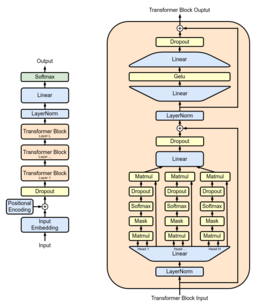 |
| GPT Architecture |
If you're curious about Auto-GPT, you'll be pleased to know that a demo was recently released on March 30th, 2023. So, what can Auto-GPT do? Well, it has a range of features, including internet access for searches and information gathering, long-term and short-term memory management, GPT-4 instances for text generation, access to popular websites and platforms, file storage and summarization with GPT-3.5, and much more.
To use Auto-GPT, you'll need Python 3.7 or later and an OpenAI API key. If you want to use Speech Mode, you'll also need an ElevenLabs Key. Installation is straightforward, and you can find step-by-step instructions on the Auto-GPT GitHub page.
Once installed, you can run the main.py Python script in your terminal. After each of Auto-GPT's actions, type "NEXT COMMAND" to authorize them to continue. To exit the program, type "exit" and press Enter.
If you want to use Speech Mode, simply add the "--speak" command when running the script. Additionally, if you're having issues with error 429 when running Google search, you can use the official Google API by following the instructions provided on the Auto-GPT GitHub page.
Overall, Auto-GPT is a fascinating example of what AI can do, and it's exciting to see the boundaries of what's possible being pushed even further with the release of GPT-4. If you're interested in the potential of AI and want to stay up to date on the latest developments, be sure to keep an eye on Auto-GPT.